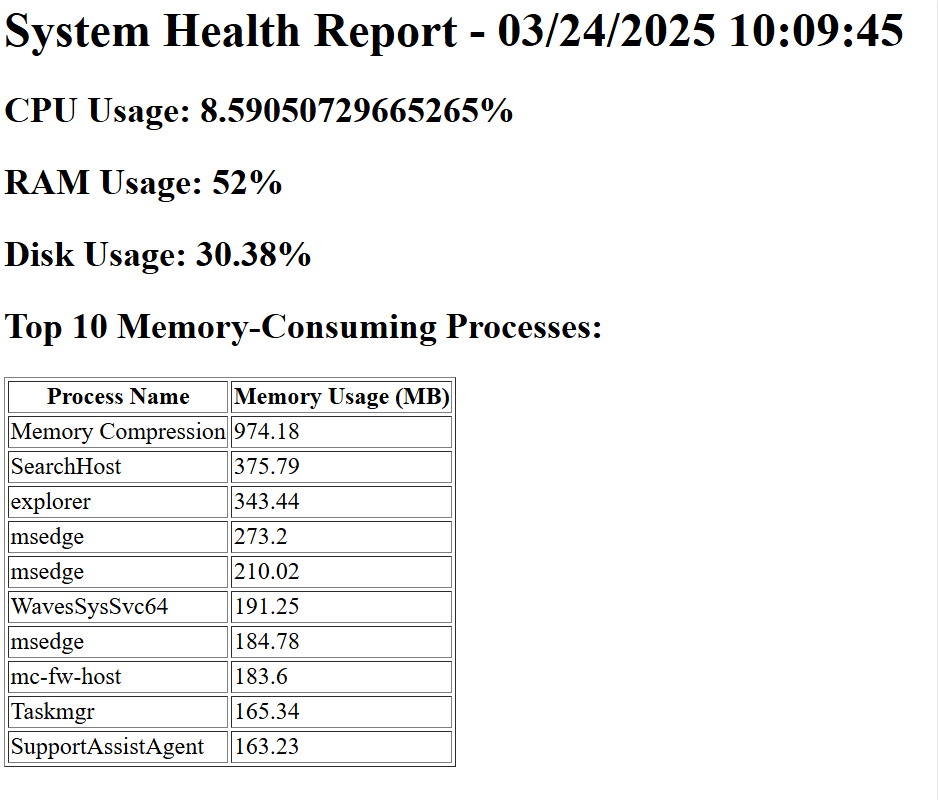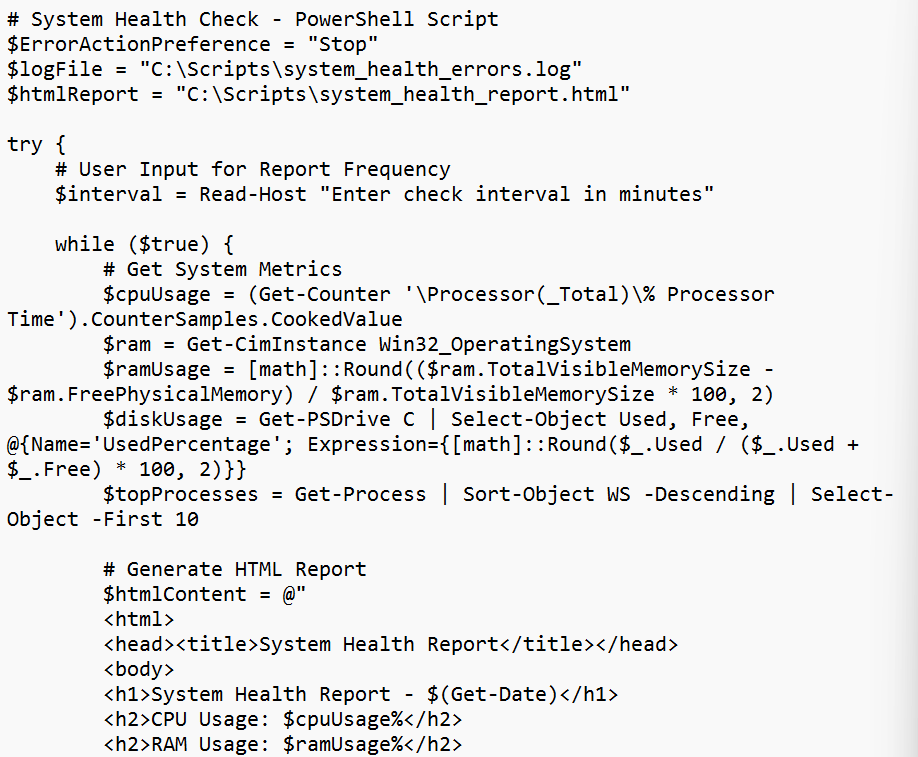
In the project, I will be writing both a Bash and PowerShell script that collects system health information and generate a simple report. This means that script will work with both Linux and Windows systems.
The tools I’ll be using are Bash, PowerShell, and Windows Task Scheduler.
Mind you, it’ll look at CPU and RAM usage, disk space, and network status and then print out the report in plain-text.
So far this is what I have done.
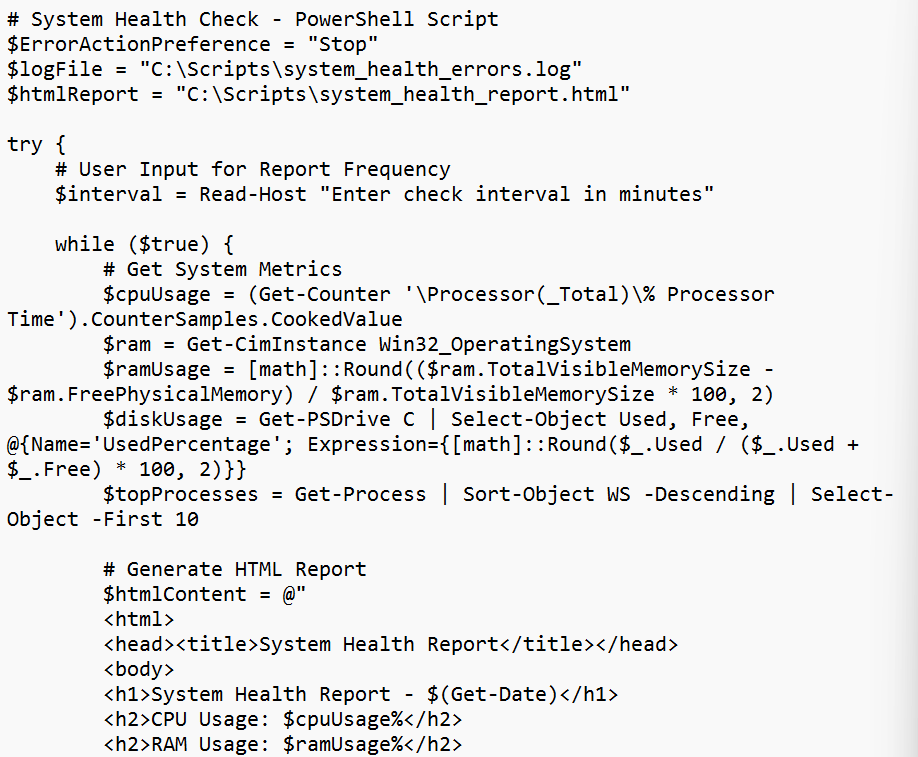
As you can see, in the script the user can input how often they want the report to run, what kind of metrics to use, how to generate the HTML report, and to alert the user of high usage on the CPU and RAM.
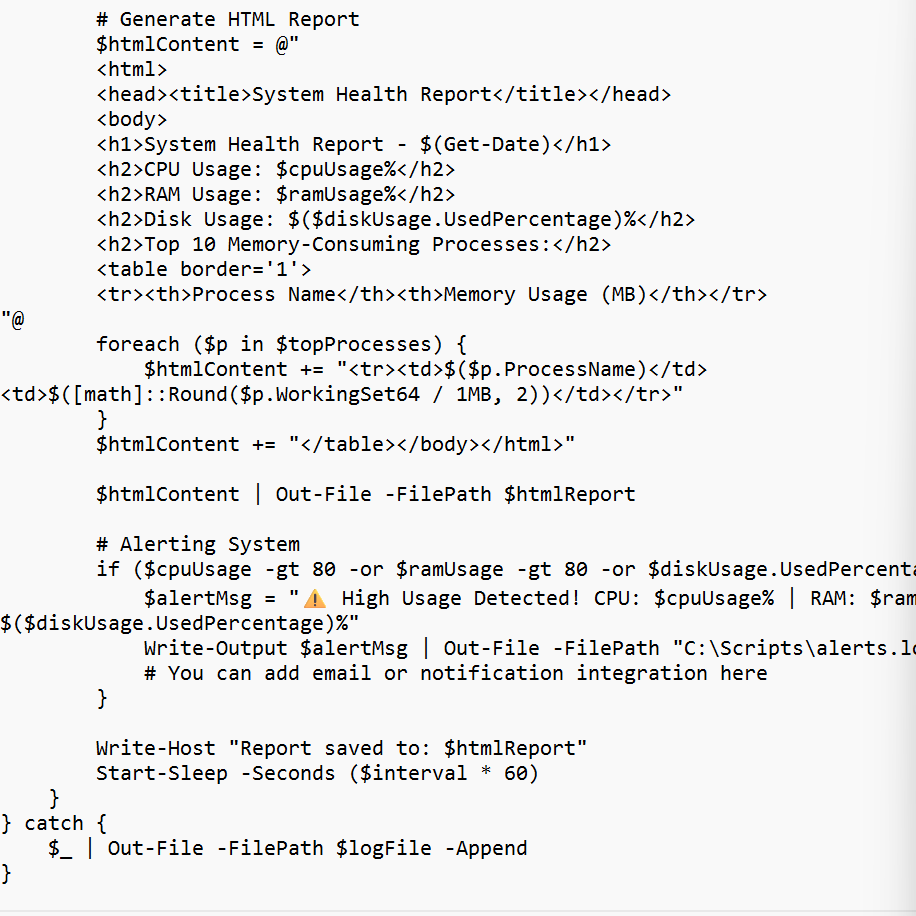
As I was about to run it, I figured to run it one time. This way I can access the script without having it running all the time in the background. So, what I’m doing is:
powershell -ExecutionPolicy Bypass -File C:\Scripts\SystemHealth.ps1
The bypass will allow me to run it one-time temporarily without changing any of my settings.

Now, we will look at the report.
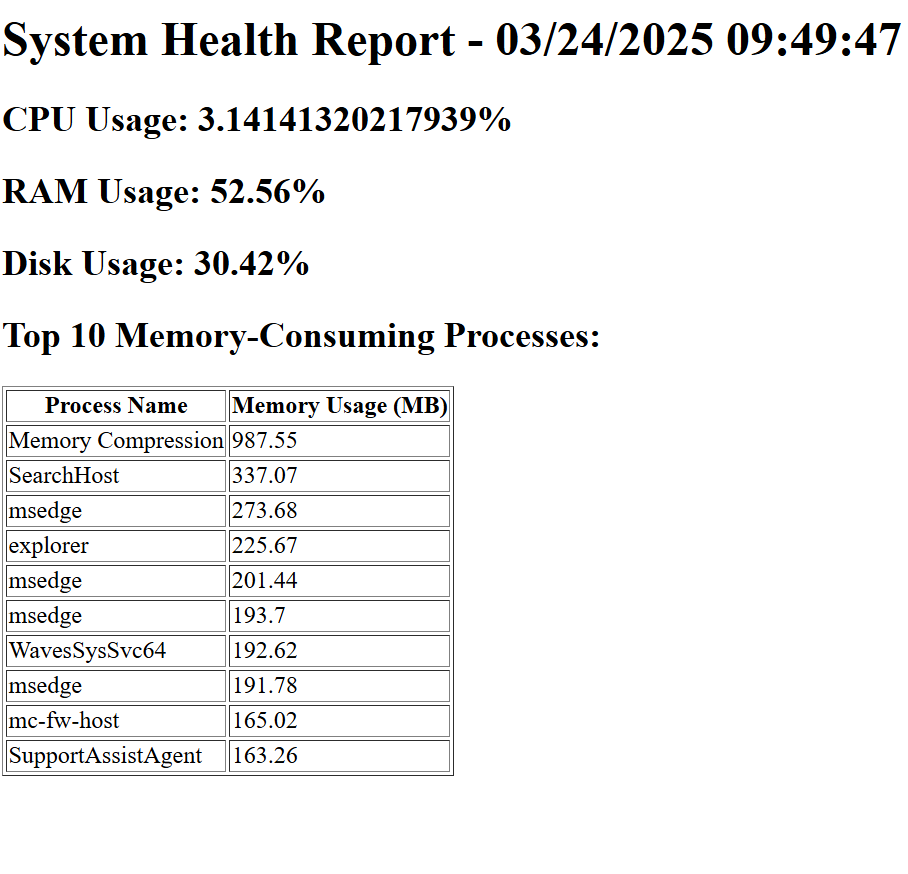
Something interesting happened in the errors log.
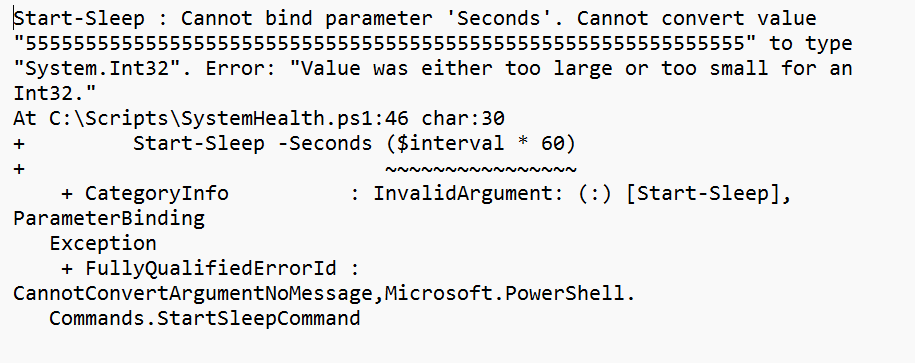
In the errors log, the value I entered: 5. Was to large for an Int32. This means that the Start-Sleep -Seconds expect an integer between 0 and 2,147,483,647.
So, if $interval * 60 results in a number larger than this limit PowerShell cannot process it.
I can fix this by modifying my script by making sure the user input is reasonable (Not larger than 35,791,394 minutes), uses milliseconds instead, and there is a cap to the maximum interval.
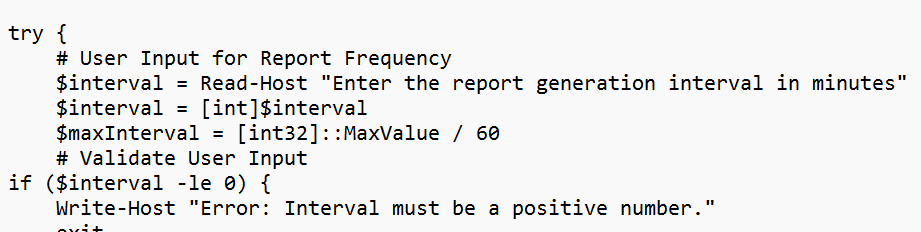
I’ve made the necessary changes. Let’s see how it works…
Eureka!
There are no errors!
That’s progress.
Here’s the latest report I generated.